PROXIMANOVA-LIGHT.OTF PROXIMANOVA-LIGHTIT.OTF PROXIMANOVA-EXTRABLD.OTF PROXIMANOVA-BOLD.OTFPROXIMANOVA-BLACK.OTF
Get this font in here!
This Article Applies to:
- Avast Small Business Solutions
- Avast Small Office Protection
The UI password, which you can set up in the Settings > General > Password section of the Avast Business client, protects all or certain areas of the client with a password of your choosing.
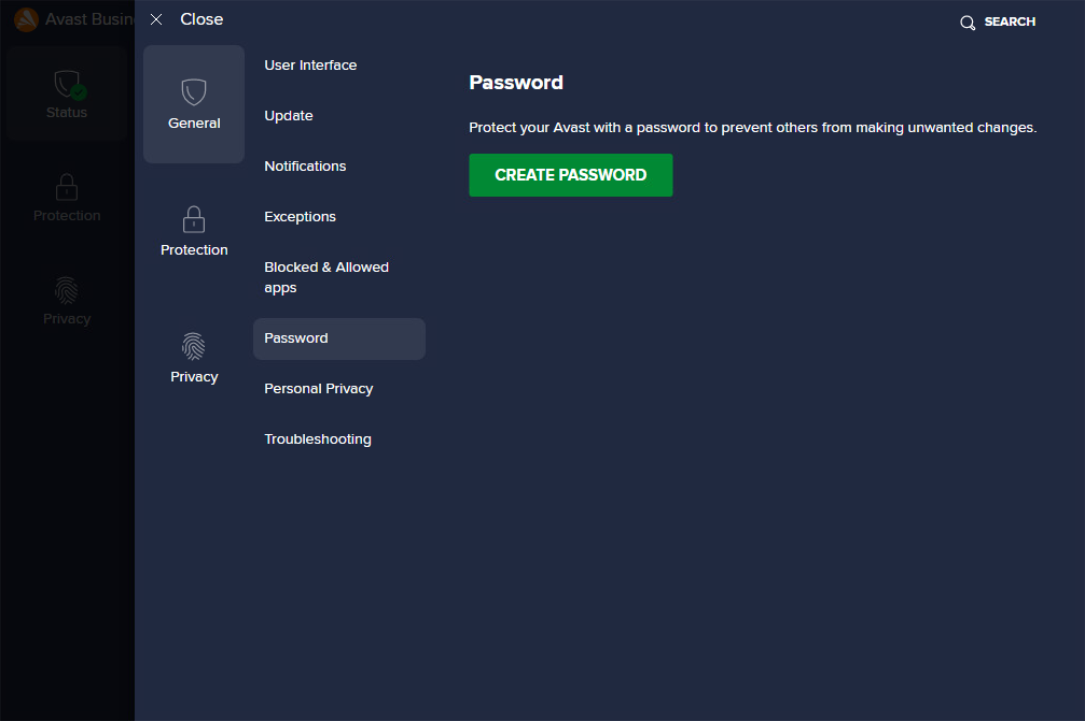
To enable the password and specify the protected areas:
- Click the Create New Password button
- In the pop-up dialog, enter the desired password twice, then click Create
- Make sure you memorize the password. Forgotten passwords cannot be restored/reset.
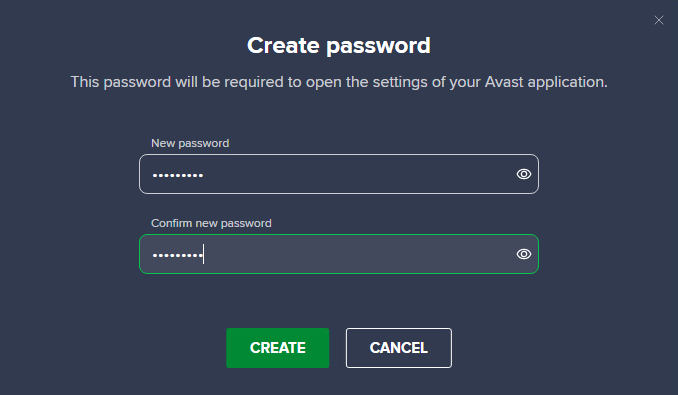
- Select the areas of the client UI you wish to protect (you will be prompted for password whenever these settings are changed):
- Require password to open AvastAVG and access settings — Access to client UI. Avast Business cannot be uninstalled.
- Protect access to Settings only — All program settings opened from the UI menu. Avast Business cannot be uninstalled.
- Core Shield control — Options for enabling/disabling Antivirus shields.
- Core Shield settings — Antivirus shields settings. Avast Business cannot be uninstalled.
- Scans — Options for starting/stopping scans.
- Scan settings — Scan parameters settings.
- Update — Options for updating Antivirus program and virus definitions and changing related settings.
- Quarantine — Options for managing quarantined items.
- Firewall — All Firewall settings.
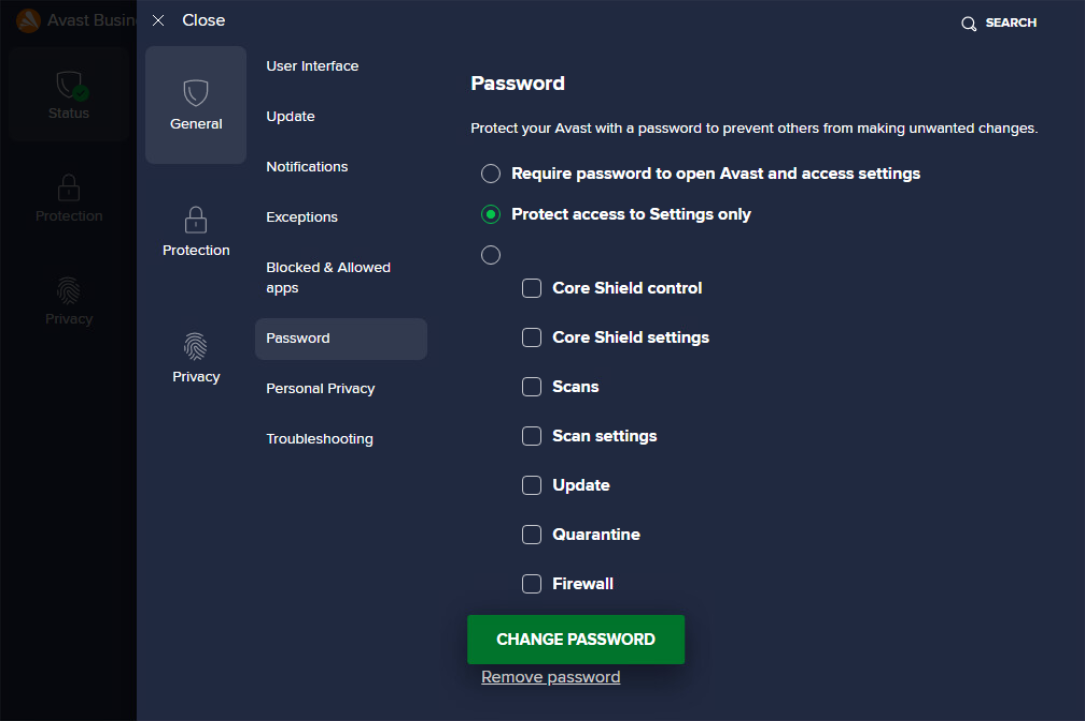
Once the password is enabled, the user will need to enter it whenever they attempt to access the protected areas.
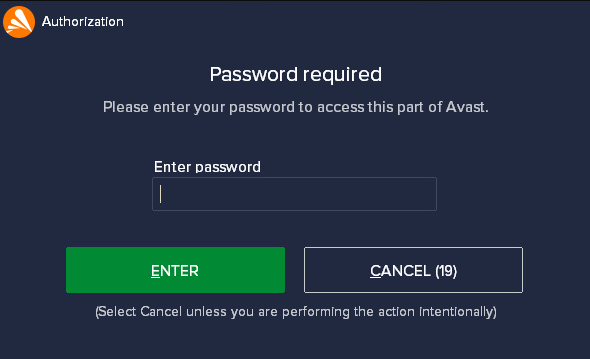
You can change/remove the password anytime via the options at the bottom of the settings. Note that you will not be able to remove the password or set up a new one without knowing the current password.
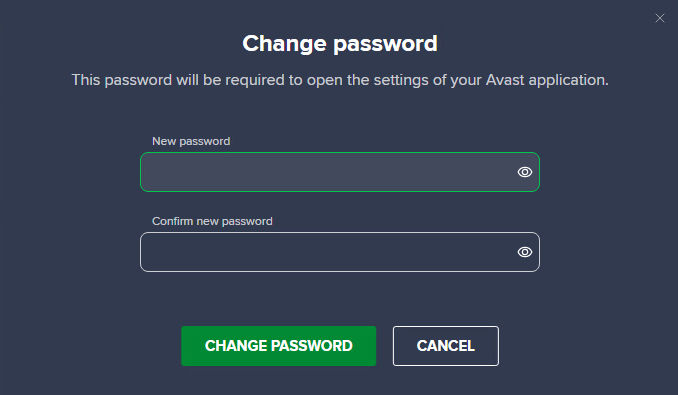
Other Articles In This Section:
Managing Antivirus UI Languages
Configuring Privacy Settings in Local Client
Related Articles:
Installing Unmanaged Antivirus on Windows